Tuesday, September 23, 2014
How to Unlock HTC One M8 Bootloader All Variants
Already a proud owner of HTC One (M8) Android smartphone? Then you can now root the device / unlock the boot loader. The best part is that the method which we will be discussing is valid for all the HTC One M8 variants. So after checking out the list of quick pre requisites, we will be checking out in detail on what are the instructions with which you can unlock the boot loader.
Quick Pre Requisites:
Quick Pre Requisites:
- All the data in your device needs to be backed up with the help of below mentioned steps manually and not with HTC Sync.
SMS – Use “SMS Backup & Restore app”,
Contacts – Sync with the Gmail application,
Call Log - Call Log and Restore
Images, Songs, Videos, Files – Copy to internal / External SD Card,
APN and MMS Settings – Note down from the path “Applications > Settings > Wireless and Network > Mobile Networks > Access Point Names”
- Head over to the path “Settings > Applications > Development > USB debugging” in your HTC One M8 so as to enable the USB Debugging Mode. Make sure that you have installed the Android ADB in your computer.
Disclaimer: We should not be held responsible in any manner for any damage happened to your HTC One M8 due to not following the instructions mentioned in the article.
Once you have backed up all the data in your device, you now will have to proceed to the next step where we have mentioned the detailed guide which will help you update the device.
Procedure to Unlock the Boot loader in HTC One M8 Android Phone:
- Head over to the HTC Dev website and Open the Boot loader Unlock Page.
- Up next, you need to Select HTC One (M8) in the Supported Devices drop-down menu and click on Begin Unlock Boot loader. Agree to all the terms and conditions to proceed further.
- Now, turn off your HTC One M8 Android phone so that it can be entered in the boot loader mode. Boot loader mode in HTC One M8 can be entered by pressing the Volume down and power keys. Use the volume keys to highlight on the “fastboot” and select the same with the help of the Power button.
- Once your device enters in the fastboot mode, you now need to connect your M8 to the computer with the help of original USB cable.
- Open the command prompt in your computer to enter the below mentioned command to find out on whether the device is successfully connected to the computer or not.
Fastboot devices
- Once the above command is entered, you will see that the device serial number is displayed after which you need to enter the below mentioned command;
Fastboot oem get_identifier_token
- Right click inside the CMD window and click on Mark. Select everything from <<<
>>> to <<< >>>. Right click again to copy the text. Once you see the token, you then will have to proceed to the HTC Dev Website to locate the My Device Identifier token box. - Paste the token and click on Submit. After few minutes, HTC will send you the unlock code to your email address. Just open your email and download the attached Unlock_code.bin file in your computer.
- Open the file of Unlock_code.bin and and press SHIFT key and right click on the empty space inside the folder where the Unlock code is present. After this, you need to select the Open command prompt here and enter the below mentioned command in your device;
fastboot flash unlocktoken Unclock_code.binNow, your device will ask you to confirm which can be done with the help of on Lcd instructions.Note: If at all your HTC One M8 smartphone gets in the boot loop mode, then you need to turn off the device and then reapply the update from the start. To turn off you long press the power button and repeat the whole process again.
Do let us know in the comments section just in case if you face any issues in the process of boot loader unlock.
Subscribe to:
Post Comments (Atom)

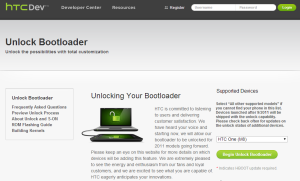
No comments:
Post a Comment